Why you need Kindle collection manager to organize books on Kindle
January 12, 2012 | Author: Maria Lin
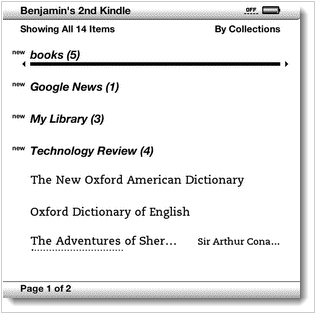
Kindle e-readers with eInk screen - are perhaps the best reading devices on the market. In any case the most popular. But they have two big drawbacks. The first is the limited support for e-book formats (no support for epub, doc, fb2, ect). And the second - is very inconvenient built-in library manager. When the number of books on your Kindle grow up - you'll immediately notice it. For some reason, Amazon developers decided that folders are not cool and invented collections. Collections – is the only option for managing books in Kindle. It’s something similar to tags, because one book can be contained in two or more collections. This feature could be fine for organizing books, but not at this time.
You can’t create, delete, edit collections, move books from one collection to another via USB, using Windows file manager. You can do these actions only in the Kindle’s own collection manager. But it doesn’t allow to add multiple books to collection or to remove multiple books from collection. So if you want to create a new collection and move a hundred books to it – you’ll need to spend the whole day for this job. You can't even create a collection name on non-English language.
And managing audio-books on Kindle is a nightmare, because usually audio-book consists of many mp3 files. So when you add an audio-book to Kindle – you’ll need to create a new collection and manually move each mp3-part to it.
Even deleting multiple books in Kindle is a pain. Because you have to delete books one by one, and for deleting every book you need to push the button several times and wait some time while the e-Ink screen is reloading.
Besides, Kindle’s own e-library visualization capabilities are very limited. It allows only to display books by Title, Author and last read date. And no other cataloging or sorting functions. It shows only book title and author name (only for AZW, MOBI and PDF e-books). For some books with non-English metadata Kindle shows distorted titles and author names. The titles and authors are taken from e-books metadata. And if a book has no metadata – Kindle shows just its filename. And there is no way to edit metadata in Kindle.
And the Amazon Kindle Desktop application also does not help you with these tasks, because it displays only those books that you buy in Kindle Store, but doesn’t display those books that you uploaded to your Kindle.
The only e-library layout in Kindle is very dull. It doesn’t display book covers and doesn’t provide any options to customize the e-library view.
Kindle allows to search books by metadata, but as it features English-only keyboard – you can search only for English titles and author names.
Kindle Collection Managers
Of course third-party developers came to help book-lovers to manage their Kindles. But interesting that Amazon didn't help them by creating APIs but vice versa did their best to complicate the life for third-party developers. Kindle is very closed device.
There was a small free software called Kindle Collection Manager but after one of Kindle firmware updates it stopped working and dissapeared.
Another option to manage Kindle is Calibre with its plugin. But managing Kindle with Calibre is overkill. The program itself is very complicated, while Kindle management functions are quite limited. Besides it rearranges books on your e-reader and creates the own folder structure.
Fortunately there is more easy-to-use dedicated app for managing Kindle books and collections - Kindlian. Here is a short funny video about how it works:
When you connect the Kindle to your computer, Kindlean scans your
e-reader, extracts book covers and metadata and represents your
electronic library at its best. Kindlean does very good job in e-library visualization. It displays book covers that are contained in the metadata. And it can even render covers from PDF files. It also provides the Table view that is perfect for sorting books by different metadata fields.
With Kindlean you can easily search for books, sort them, create new collections and add books to them by dragging them with the mouse. You can also edit book metadata (it supports MOBI, AZW, PDF, MP3) and quickly update book covers from Google Images. Then the changes are synchronized to your Kindle.
Another sweet feature - is inbuilt ebook converter.
Kindlian allows to convert EPUB, FB2 and HTML books to MOBI. To convert a book just add it to Kindle using Kindlian.
And yes, it allows to manage Kindle collections. It works like it should. You create a new collection and drug selected books to it with your mouse. You can easily delete and rename collections and you can name collection with non-English titles.
If you have less than 100 books on your Kindle, you can use Kindlian for
free. If you have more books - you can buy the full version for $19.95.
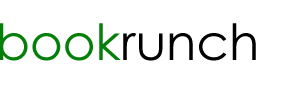
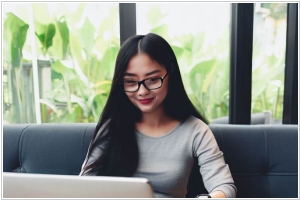











Yes, but with KT the restart process is much more complicated. But when you get used to it - it's ok